If you’re a WordPress user looking to streamline your lead generation efforts, GoHighLevel Facebook ads can be a game-changer. With its all-in-one marketing automation platform, GoHighLevel makes it easier to capture leads, nurture them, and convert them into paying customers.
In this guide, we’ll walk you through the step-by-step process of setting up GoHighLevel Facebook ads, optimizing them for maximum conversions, and leveraging automation to boost your ROI.
Why Use GoHighLevel for Facebook Ads?
Before diving into the setup process, let’s explore why GoHighLevel Facebook ads are the ideal solution for WordPress users and digital marketers:
- Seamless Integration: Connects with Facebook Ads Manager, CRM, and landing pages effortlessly.
- Automation Tools: Automate lead follow-ups, nurturing, and conversions.
- All-in-One Dashboard: Manage leads, campaigns, and customer interactions from a single platform.
- Advanced Targeting: Leverage Facebook’s robust audience targeting with GoHighLevel’s automation.
- Lead Nurturing Features: Capture leads directly and set up automated workflows to engage them.
With these benefits, GoHighLevel can significantly enhance the effectiveness of your Facebook ads lead generation strategy.
Step 1: Setting Up Your GoHighLevel Facebook Ads
Create a Facebook Business Manager Account
To run GoHighLevel Facebook ads, you need a Facebook Business Manager account. Here’s how to set it up:
- Visit Facebook Business Manager and log in.
- Click on Create Account and follow the prompts.
- Add your business details and verify your account.
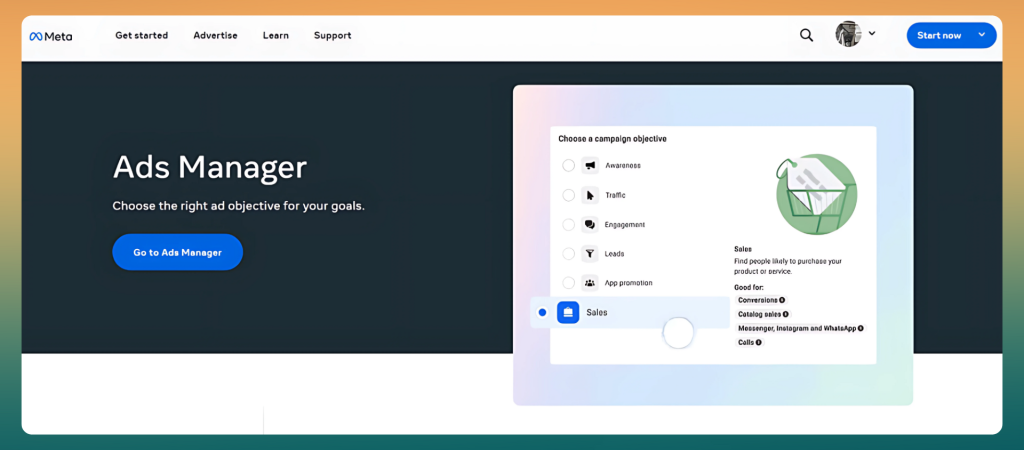
Once done, connect your Facebook Business Page to your Business Manager account.
Connect Facebook Ads with GoHighLevel
To integrate Facebook ads with GoHighLevel, follow these steps:
- Log into your GoHighLevel dashboard.
- Navigate to Settings > Integrations.
- Select Facebook and connect your account.
- Choose the Facebook page and ad account you want to use.
- Grant necessary permissions to allow lead data syncing.
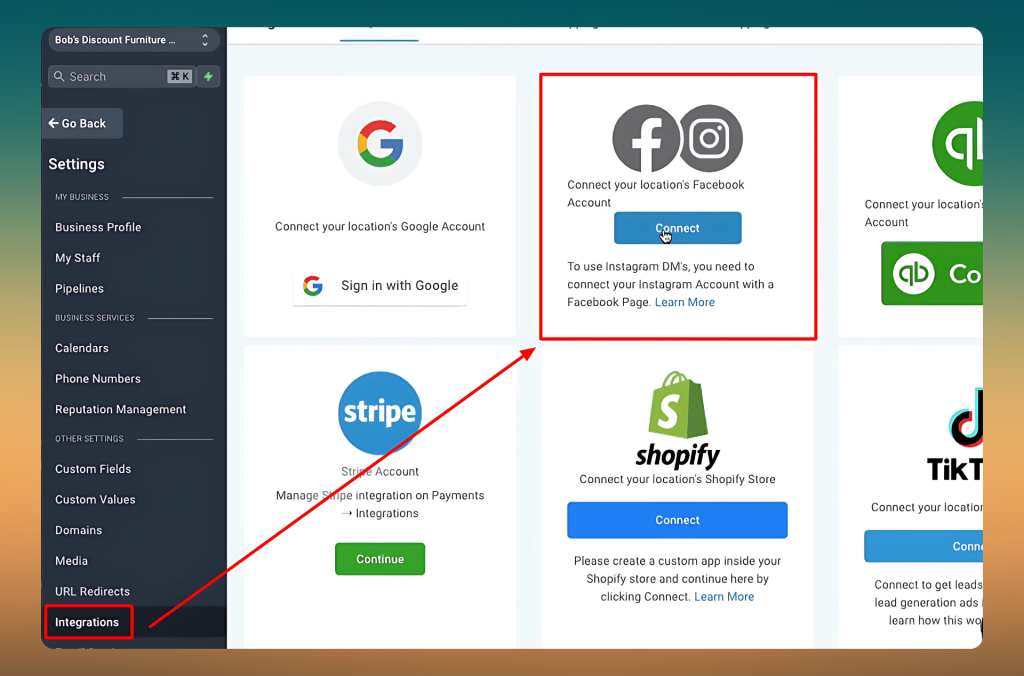
Once integrated, GoHighLevel can capture leads from Facebook ads automatically and push them into your CRM.
Create a Facebook Lead Ad
A lead generation ad helps collect user data directly from Facebook. To set one up:
- Go to Facebook Ads Manager.
- Click Create and select Lead Generation as your campaign objective.
- Set up your target audience (interests, demographics, and location).
- Choose Manual Placements and select Facebook & Instagram.
- Design a compelling ad with a strong headline, high-quality image/video, and persuasive call-to-action.
- Create an instant form to capture user details (Name, Email, Phone Number, etc.).
- Connect the form to GoHighLevel to store and automate lead nurturing.
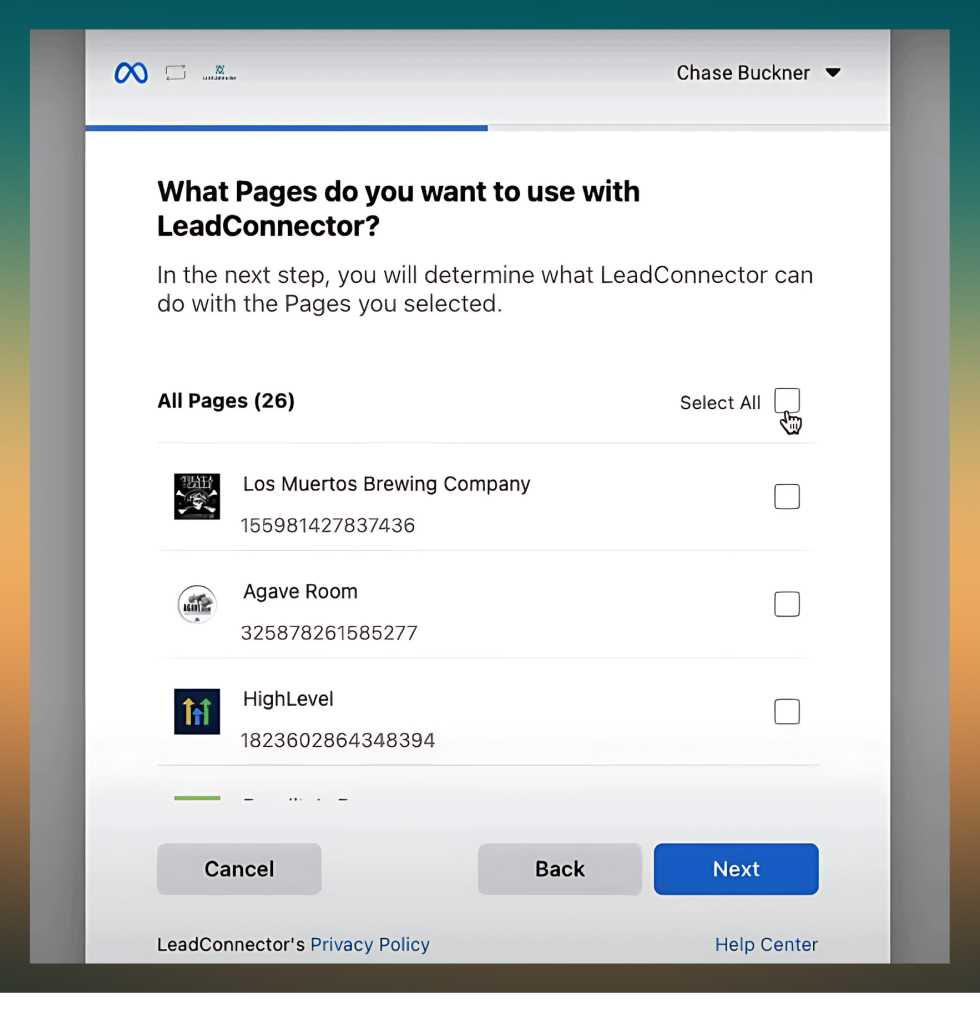
Step 2: Optimizing GoHighLevel Facebook Ads for Maximum Leads
Craft High-Converting Ad Copy
Your ad copy plays a crucial role in engaging users and getting them to take action. Follow these best practices:
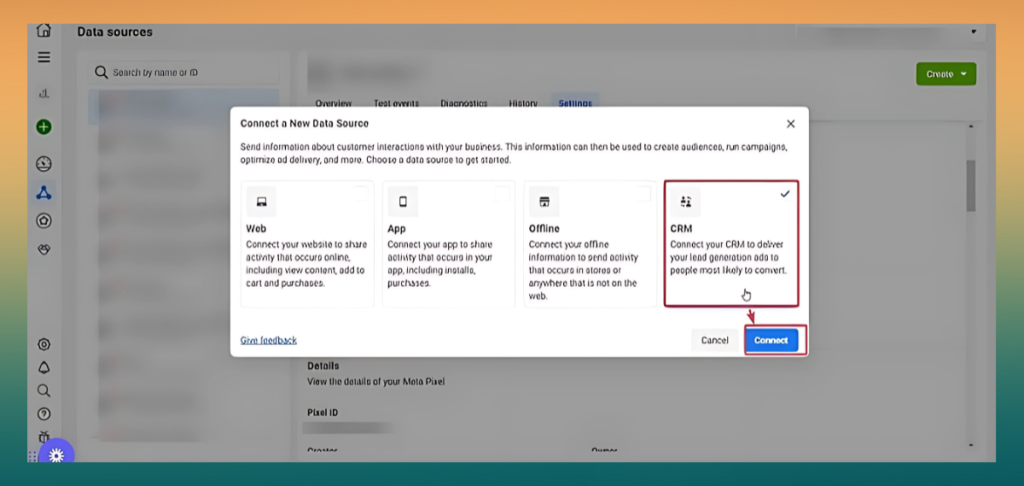
- Attention-Grabbing Headline: Keep it clear and benefit-driven.
- Compelling Offer: Provide an incentive (e.g., free consultation, discount, lead magnet).
- Short & Persuasive Description: Highlight key benefits without overwhelming the reader.
- Strong CTA: Use action words like “Get Started,” “Claim Your Offer,” or “Book a Call.”
A/B Test Different Ad Variations
To improve performance, run A/B tests with different:
- Headlines
- Images vs. videos
- Call-to-action buttons
- Ad placements
Analyze which version drives the most conversions and optimize accordingly.
Set Up Retargeting Campaigns
Many visitors don’t convert on the first visit. Set up Facebook retargeting ads using GoHighLevel:
- Create a Custom Audience in Facebook Ads Manager (based on website visitors or engaged users).
- Run targeted ads reminding them of your offer.
- Offer additional incentives like limited-time discounts.
This ensures you capture leads that might have slipped away.
Step 3: Automating Lead Follow-Ups with GoHighLevel
Build an Automated Workflow
Once your GoHighLevel Facebook ads start generating leads, set up an automation workflow:
- Go to GoHighLevel > Automation.
- Create a new workflow and choose Lead Form Submission as the trigger.
- Set up an automated response (email or SMS) to engage new leads.
- Assign leads to a sales rep or schedule automated follow-ups.
Nurture Leads with SMS & Email Sequences
Leads need nurturing before making a decision. Use GoHighLevel’s email & SMS automation to:
- Send an instant confirmation message after lead capture.
- Follow up with additional resources (case studies, testimonials, or demos).
- Offer time-limited promotions to create urgency.
- Schedule an automated call booking sequence.
Track and Optimize Performance
Monitor your ad performance and make necessary adjustments:
- Check Lead Quality: Ensure leads are relevant and engaged.
- Analyze Conversion Rates: Track how many leads turn into customers.
- Adjust Budget & Targeting: Allocate more budget to high-performing campaigns.
With GoHighLevel’s built-in analytics, you can fine-tune your strategy for better results.
FAQs
Can you run ads through GoHighLevel?
Yes, GoHighLevel allows you to manage and track ad campaigns, but it does not directly run ads. You can integrate Facebook Ads and Google Ads to monitor performance, capture leads, and automate follow-ups.
How to connect GoHighLevel to Facebook Ads Manager?
To connect GoHighLevel to Facebook Ads Manager, go to Settings > Integrations, then select Facebook, log in, and grant permissions. Ensure your business account is linked to manage and track ad performance within GoHighLevel.
Why am I suddenly getting so many Facebook ads?
Increased Facebook ads could be due to recent searches, website visits, or interactions with similar content. Advertisers use Facebook’s tracking tools (like the Meta Pixel) to retarget users based on their online behavior and interests.
How to connect GoHighLevel to Facebook?
In GoHighLevel, navigate to Settings > Integrations, click Facebook, and sign in. Allow necessary permissions for pages, ads, and Messenger. This integration helps sync leads, automate follow-ups, and manage client interactions seamlessly.
Conclusion
Running GoHighLevel Facebook ads is one of the most powerful ways to generate and convert leads for your WordPress business. By setting up an optimized campaign, leveraging automation, and nurturing leads effectively, you can maximize your ROI and grow your customer base effortlessly.
Now it’s your turn! Start implementing these strategies today and watch your lead generation skyrocket with GoHighLevel. If you need expert assistance, don’t hesitate to explore GoHighLevel’s vast features to streamline your digital marketing efforts.








