If you’re a WordPress user looking to elevate your marketing automation game, GoHighLevel is the secret sauce you’ve been searching for. Designed to streamline processes, boost engagement, and help you nurture leads, GoHighLevel workflows are a game-changer. But how do you create and use them effectively?
Let’s break it all down in this guide.
What Are GoHighLevel Workflows?
GoHighLevel workflows are automation sequences that allow you to manage customer interactions, send follow-ups, and streamline your sales funnel, all without lifting a finger. Think of workflows as your virtual assistant, handling repetitive tasks while you focus on growing your business.
Whether you run an e-commerce store, a blog, or a service-based business on WordPress, GoHighLevel workflows can:
- Automate email campaigns.
- Send SMS follow-ups.
- Trigger actions based on customer behavior.
- Improve lead conversion rates.
By integrating GoHighLevel with WordPress, you can create a seamless experience for both your team and your audience.
The Core Components of GoHighLevel Workflows
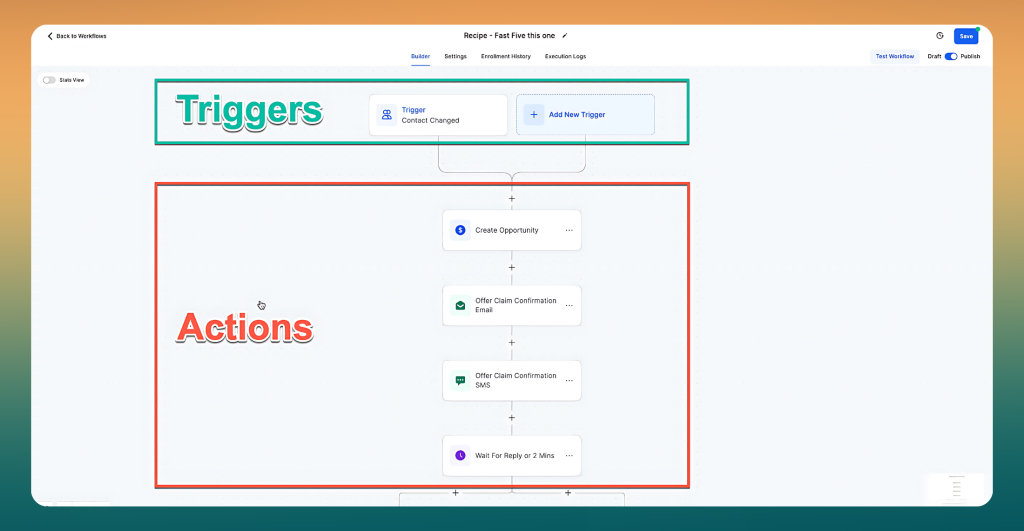
Workflow Trigger: The starting point of every workflow. This could be an event like a customer-booked appointment or a form submission.
Workflow Actions: These are the steps executed when a trigger is activated, such as sending an SMS or updating the contact in the system.
Workflow Builder: The visual tool used to map out workflows, define triggers, and set actions.
How to Create GoHighLevel Workflows
Step 1: Setting Up GoHighLevel for Your WordPress Site
Before diving into workflows, you must ensure GoHighLevel is properly integrated with your WordPress site. Here’s how:
- Install Necessary Plugins:
- Use the Webhook Plugin to connect WordPress forms with GoHighLevel.
- If you use a form builder like Gravity Forms, integrate it with Zapier to send data to GoHighLevel.
- Connect Your Domain:
- Go to the GoHighLevel dashboard.
- Navigate to “Settings” > “Domains” and add your WordPress domain.
- Follow the prompts to verify your DNS settings.
- Integrate Forms and CRM:
- Embed GoHighLevel forms directly into your WordPress site.
- Sync form submissions with the GoHighLevel CRM for automated workflows.
Step 2: Creating a Workflow in GoHighLevel
Once your systems are connected, creating your first workflow is time. Follow these steps:
- Access the Workflow Builder:
- Log in to your GoHighLevel account.
- Navigate to “Automation” and click on “Create Workflow.”
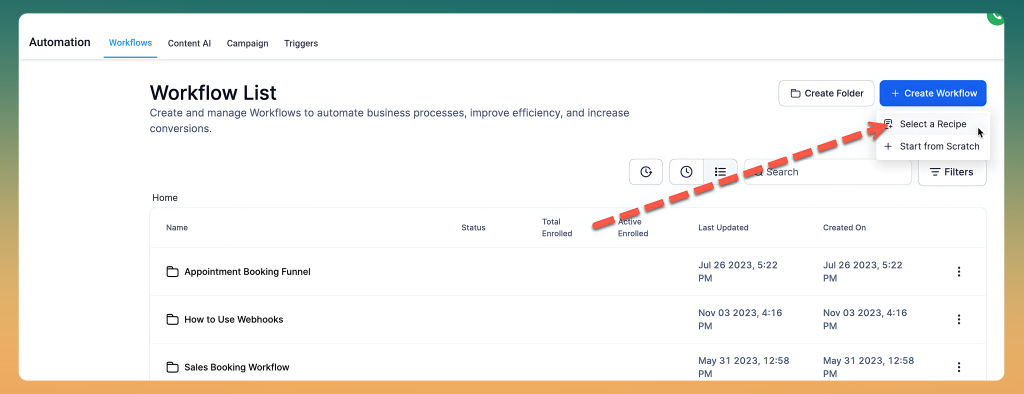
- Choose a Template or Start from Scratch:
- GoHighLevel offers pre-designed templates for common workflows like lead nurturing, appointment scheduling, and customer onboarding.
- Alternatively, start with a blank slate to customize your workflow.
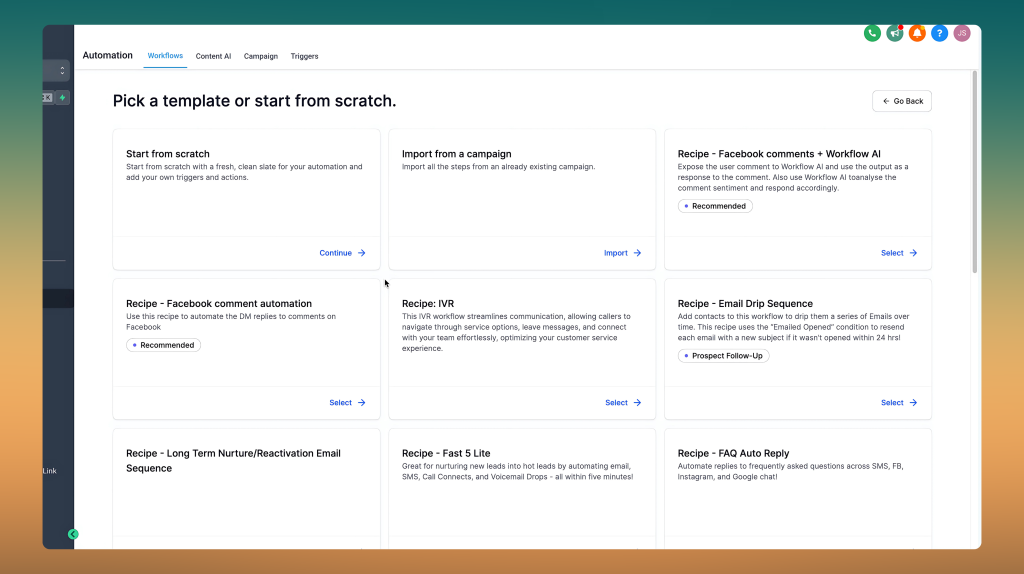
- Set Your Trigger:
- Triggers initiate workflows. Common triggers for WordPress users include:
- A form submission on your website.
- A new lead was added to your CRM.
- An abandoned cart for e-commerce users.
- Select your trigger and define the conditions (e.g., “Form Submission > Contact Form 1”).
- Triggers initiate workflows. Common triggers for WordPress users include:
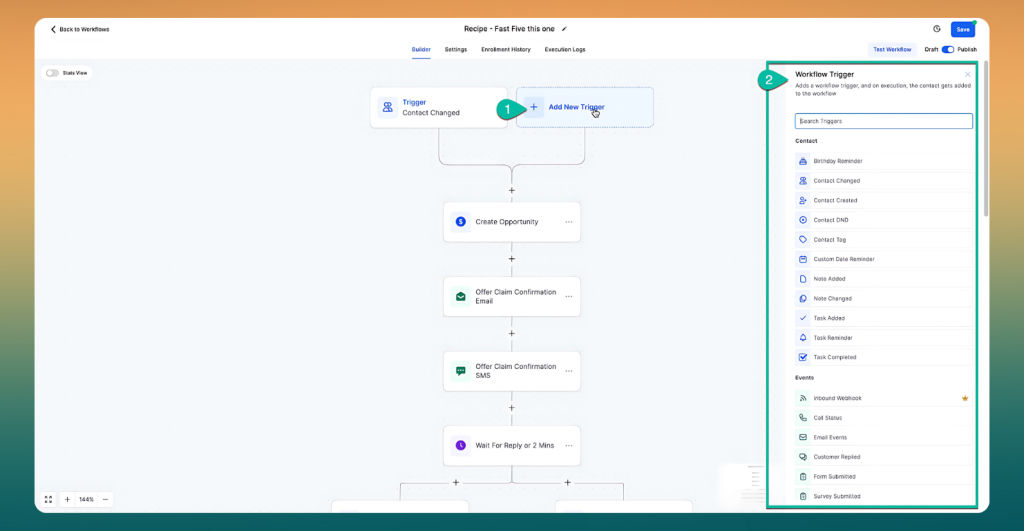
- Add Actions:
- Actions are what your workflow does after the trigger. Examples include:
- Sending an email or SMS.
- Adding the lead to a specific campaign.
- Assigning a task to your team.
- Drag and drop actions to map out your workflow visually.
- Actions are what your workflow does after the trigger. Examples include:
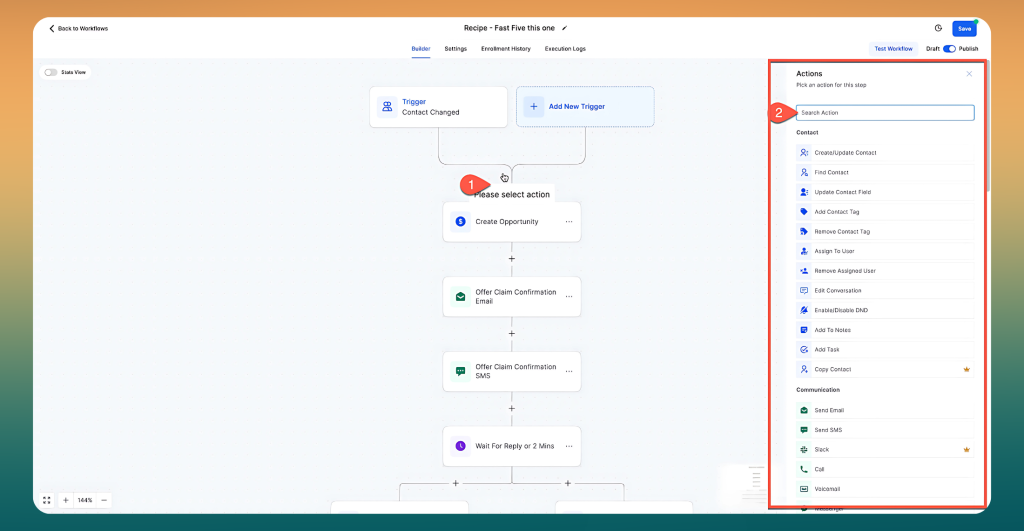
- Set Delays and Conditions:
- Add delays to space out your actions (e.g., send a follow-up email 24 hours after a lead form submission).
- Use conditions to personalize workflows (e.g., if a lead downloads a specific ebook, send them tailored content).
- Test Your Workflow:
- Before activating, test the workflow to ensure it runs as expected.
Step 3: Using Workflows to Enhance Your WordPress Site
Now that your workflow is live, let’s explore how it can benefit WordPress users specifically:
- Lead Nurturing:
- Use workflows to guide your leads through the customer journey. For instance:
- Trigger: A visitor fills out a contact form.
- Actions: Send a welcome email, follow up with an exclusive offer, and notify your sales team.
- Use workflows to guide your leads through the customer journey. For instance:
- Abandoned Cart Recovery:
- For e-commerce sites, workflows can help recover lost sales:
- Trigger: A user adds products to their cart but doesn’t check out.
- Actions: Send an SMS reminder, followed by an email with a discount code.
- For e-commerce sites, workflows can help recover lost sales:
- Appointment Booking:
- Simplify your scheduling process:
- Trigger: A visitor books a consultation via your WordPress site.
- Actions: Send a confirmation email, a reminder 24 hours before the appointment, and a follow-up survey.
- Simplify your scheduling process:
- Membership Management:
- If you run a membership site, workflows can:
- Trigger: New member registration.
- Actions: Send a welcome guide, grant access to premium content, and schedule check-in emails.
- If you run a membership site, workflows can:
Pro Tips for Optimizing Your Workflows
- Keep It Simple:
- Start with straightforward workflows before adding complexity.
- Test each stage to ensure a seamless experience.
- Use Tags for Better Segmentation:
- Add tags to leads based on their actions (e.g., “Downloaded Whitepaper” or “Attended Webinar”).
- Use these tags to create more personalized workflows.
- Monitor Analytics:
- GoHighLevel provides detailed analytics for workflows. Track metrics like open rates, click-through rates, and conversion rates to refine your strategies.
- Combine with WordPress Plugins:
- Integrate GoHighLevel with plugins like WooCommerce or MemberPress for enhanced functionality.
FAQs
What is a workflow in GoHighLevel?
A workflow in GoHighLevel is an automated sequence or pipeline of actions and events designed to streamline processes like communication, lead nurturing, and task management. It operates on triggers (starting points) and actions (tasks) to enhance efficiency and consistency across business operations.
How does GoHighLevel work?
GoHighLevel integrates automation and customizable tools to manage customer relationships, marketing, and sales efficiently. Users can create workflows with triggers and actions to automate repetitive tasks, manage leads, make contacts, send SMS or emails, and monitor data for optimized performance, all within a unified platform.
What are the 5 steps of workflow?
To create an effective workflow, define its objectives, such as lead nurturing or customer communication. Set a trigger, like a form submission, and map out actions like sending emails or updating contacts. Test the workflow to fix errors, then monitor performance to ensure it meets your goals.
What are the 3 basic components of workflow?
A workflow begins with a trigger, which is the event or condition that initiates the process (e.g., a customer booking an appointment). In response to this trigger, specific actions are performed, such as sending an email or updating a database, ultimately leading to the desired outcome, like confirming the appointment or updating customer records.
Conclusion
GoHighLevel workflows can revolutionize how you interact with your audience, streamline operations, and grow your WordPress site’s impact. From automating lead nurturing to recovering abandoned carts, the possibilities are endless. By following this step-by-step guide, you’ll be well on your way to creating workflows that save time and drive results.
Ready to take your WordPress site to the next level? Dive into GoHighLevel workflows today and watch your business thrive.








