Customer Relationship Management (CRM) software is a game-changer for businesses, but the real magic happens when you tailor it to your specific needs. If you’re using GoHighLevel, you’re already ahead of the curve. However, to truly maximize efficiency and streamline your workflows, you need to leverage GoHighLevel Custom Fields.
Custom fields allow you to store and organize unique data points beyond the standard CRM fields. Whether you’re managing leads, automating follow-ups, or segmenting your audience, custom fields give you the flexibility to create a CRM that works exactly the way you need it to.
In this guide, we’ll walk you through what GoHighLevel Custom Fields are, why they matter, and how to implement them to boost productivity.
What Are GoHighLevel Custom Fields?
Custom fields in GoHighLevel let you go beyond the default CRM properties like name, email, and phone number. You can create personalized fields for:
- Customer preferences
- Subscription levels
- Project status
- Sales pipeline stages
- Industry-specific details
For example, if you’re running a marketing agency, you might want to add a field for “Ad Budget” or “Campaign Goals” so your team can quickly access relevant client information.
Why Custom Fields Matter
Custom fields play a vital role in making your CRM more efficient and organized. Here’s why they matter:
1. Better Data Management
Every business is different, and preset CRM fields don’t always cover all the data points you need. Custom fields allow you to collect, categorize, and retrieve critical information quickly.
2. Improved Automation
GoHighLevel’s automation features become even more powerful when custom fields are integrated. You can trigger workflows, segment contacts, and personalize communication based on stored data.
3. Enhanced Customer Experience
Personalized customer interactions build stronger relationships. With custom fields, you can tailor your outreach, remembering details that matter like a customer’s favorite product or renewal date.
4. Simplified Reporting and Filtering
Want to pull a report on clients with high-value contracts or leads who attended a specific webinar? Custom fields help you filter and organize your data more effectively.
How to Create Custom Fields in GoHighLevel
Creating custom fields is easy and requires just a few steps:
Step 1: Access Custom Fields
- Log in to your GoHighLevel dashboard.
- Navigate to “Settings” and click on “Custom Fields.”
Step 2: Create a New Field
- Click on “Add Custom Field.”
- Choose a field type (text, dropdown, date, checkbox, etc.).
- Name your field (e.g., “Referral Source” or “Lead Score”).
- Define the field’s function, whether it’s visible in contact records, used in forms, or included in automation sequences.
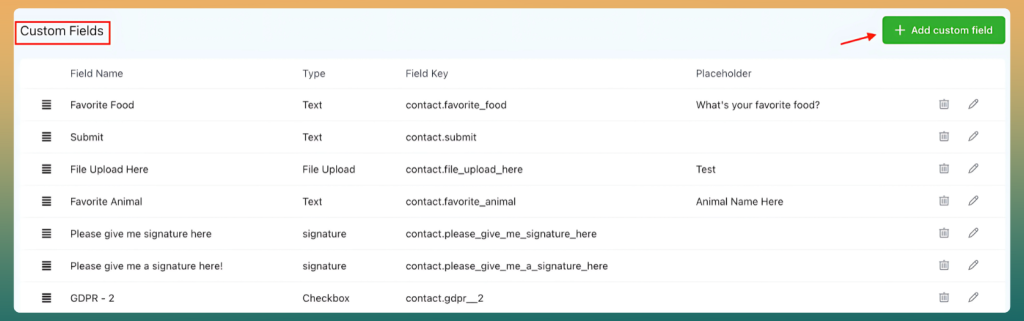
Step 3: Assign Custom Fields to Forms and Pipelines
- After creating your fields, integrate them into lead capture forms, pipelines, and automation workflows.
- Use them in email personalization, funnel segmentation, and pipeline tracking.
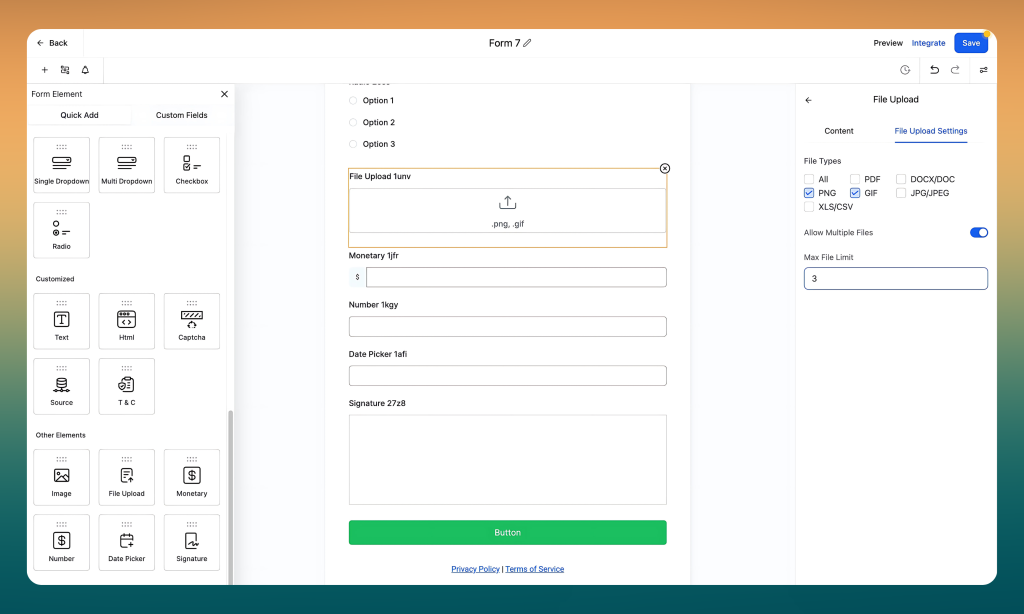
Step 4: Test and Optimize
- Input sample data to ensure the field displays and functions correctly.
- Adjust or add new fields based on evolving business needs.
Best Practices for Using GoHighLevel Custom Fields
To get the most out of custom fields, follow these best practices:
- Keep Fields Relevant: Avoid clutter by only creating fields that directly contribute to sales, marketing, or customer support processes.
- Standardize Naming Conventions: Use clear and consistent names so your team can easily understand what each field represents. Example: Instead of “FavProd,” use “Favorite Product.”
- Use Dropdowns and Checkboxes When Possible: Dropdowns and checkboxes keep data structured, reducing errors from manual text entries.
- Integrate Custom Fields Into Automation: Leverage workflows by using custom fields to segment leads, trigger follow-ups, and personalize campaigns.
- Regularly Audit Your Fields: As your business evolves, some fields may become obsolete. Periodically review and clean up unused fields.
FAQs
Can I use custom fields in automation workflows?
Yes! Custom fields can trigger automations, allowing you to send targeted emails, assign tasks, or move leads through a pipeline based on stored data.
How many custom fields can I create in GoHighLevel?
There’s no strict limit, but for optimal performance, it’s best to keep only the fields you need to maintain a clean CRM.
Can custom fields be used in SMS and email templates?
Absolutely. You can personalize SMS and email templates using custom fields, making communication more engaging and relevant.
Are custom fields available for all GoHighLevel plans?
Yes, but the extent of customization may vary depending on your subscription plan. Check GoHighLevel’s official documentation for plan-specific details.
What’s the best way to organize custom fields in GoHighLevel?
Group related fields together, use clear labels, and limit unnecessary fields to prevent clutter and confusion.
Conclusion
GoHighLevel Custom Fields unlock the full potential of your CRM, allowing you to personalize customer interactions, automate processes, and manage data more effectively. Whether you run a marketing agency, an e-commerce store, or a consulting firm, customizing your CRM ensures a streamlined workflow tailored to your business needs.
Start leveraging custom fields today, and watch your efficiency and customer satisfaction.








