Forms play a crucial role in lead generation, customer engagement, and conversions. Whether you’re capturing leads, booking appointments, or gathering customer feedback, having a well-optimized form can make all the difference.
If you’re using GoHighLevel, you already have access to one of the most powerful form builders available. But how do you create a high-converting GoHighLevel form that drives results? In this guide, we’ll walk through the entire process, sharing best practices and proven techniques to maximize your form’s effectiveness.
Why Choose GoHighLevel Forms?
GoHighLevel forms are designed to help businesses streamline lead generation. They are easy to customize, embed, and integrate with marketing automation. Here’s why GoHighLevel forms stand out:
- Drag-and-Drop Form Builder: No coding required, making it easy for anyone to create forms.
- Seamless CRM Integration: Captured leads go straight into your GoHighLevel CRM for follow-ups.
- Conditional Logic: Forms adjust based on user responses, improving engagement.
- Mobile-Friendly Design: Works flawlessly on any device.
- Automation Capabilities: Trigger workflows, emails, and SMS follow-ups instantly.
Now, let’s dive into how to create a high-converting GoHighLevel form for your business.
Step-by-Step Guide to Creating a High-Converting GoHighLevel Form
Step 1: Access the Form Builder
To create a form in GoHighLevel:
- Log into your GoHighLevel dashboard.
- Navigate to “Funnels & Websites” and select “Forms”.
- Click on “Create Form” to start building your form.
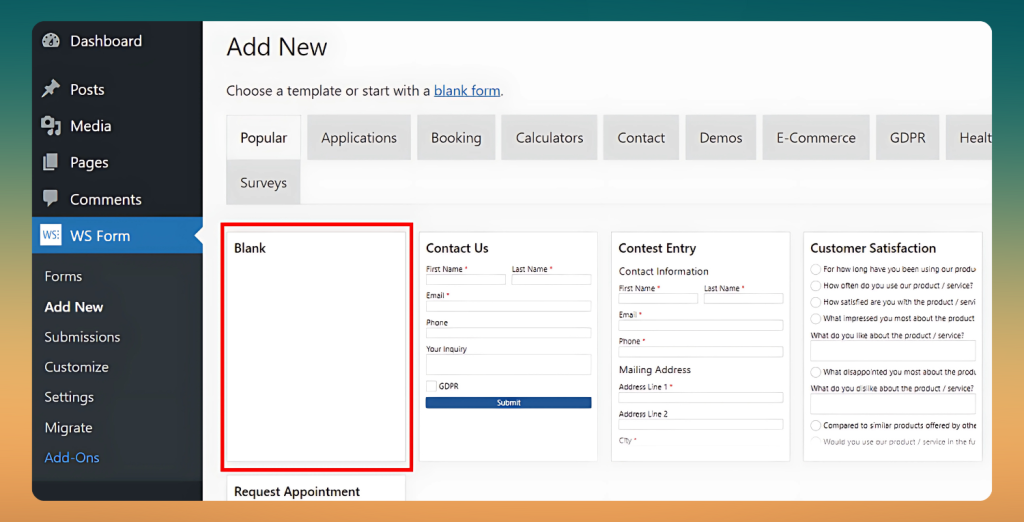
Step 2: Choose the Right Fields
Keep your form simple and focused. Asking for too much information upfront can scare leads away.
Best practices for form fields:
- Name & Email: Essential for lead capture.
- Phone Number: If your business relies on calls or SMS follow-ups.
- Company Name: Useful for B2B businesses.
- Short Text or Dropdowns: Helps segment leads for better follow-ups.
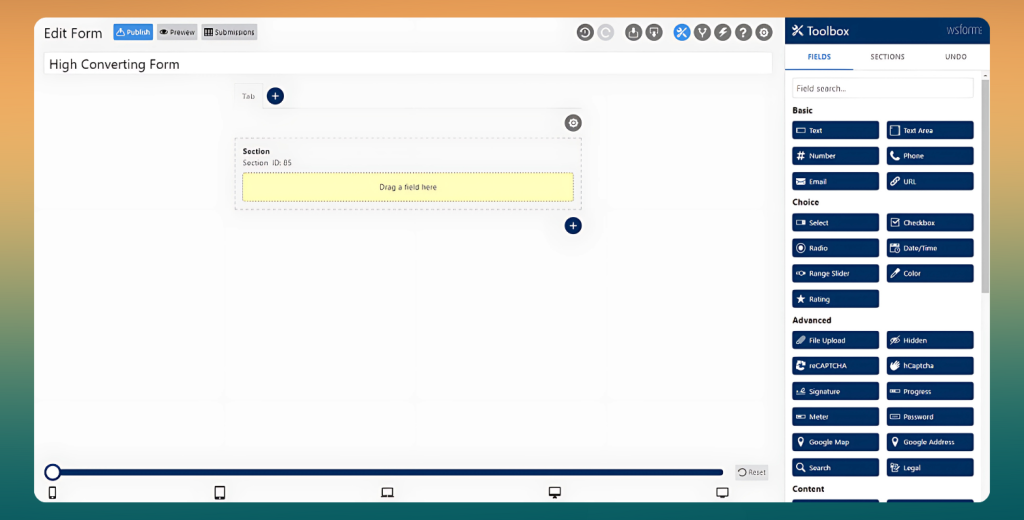
Step 3: Optimize for Conversion
A well-optimized GoHighLevel form can increase conversions by reducing friction. Here’s how:
1. Use a Clear Headline
Your headline should explain the value of filling out the form. Example:
“Get Your Free Strategy Call – Limited Spots Available!”
2. Keep It Short
Only ask for essential information. Fewer fields = Higher conversion rates.
3. Add a Strong Call-to-Action (CTA)
Your CTA button should stand out and create urgency. Use text like:
- “Get Started Now”
- “Claim Your Free Consultation”
- “Download Your Free Guide”
4. Use Conditional Logic
GoHighLevel allows you to customize the form experience based on user responses. For example:
- If a user selects “Interested in Digital Marketing,” show related questions.
- If they choose “Need a Website,” display a field for their website URL.
Step 4: Design for Mobile & User Experience
More than 60% of form submissions come from mobile devices. Ensure your GoHighLevel form is:
- Mobile-optimized: Fields should adjust smoothly on smaller screens.
- Easy to navigate: Avoid long, scrolling forms.
- Quick to load: A slow form kills conversions.
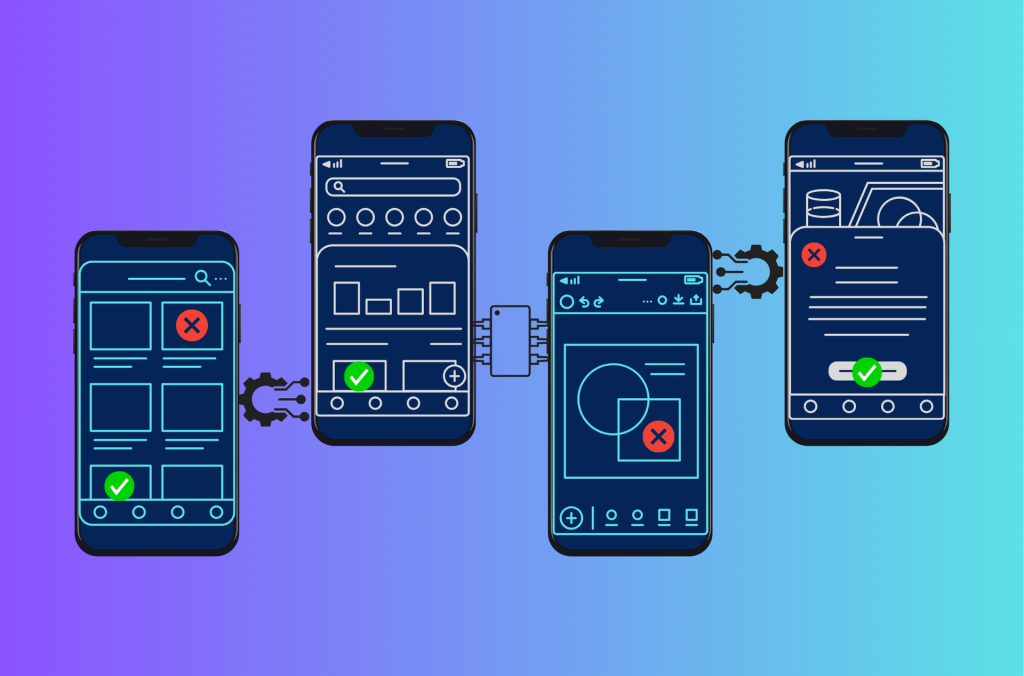
Step 5: Integrate with Your CRM & Automations
Once your form is ready, connect it with GoHighLevel’s automation features:
- Trigger an Email or SMS Follow-Up
- Add Leads to a Nurture Sequence
- Tag and Segment Leads Automatically
These automations increase engagement and move leads further down your sales funnel.
Step 6: Embed & Share Your Form
After finalizing your GoHighLevel form, you can:
Embed it on your website: Add it to landing pages, blogs, or pop-ups.
Share the form link: Use it in emails, social media, or ads.
Use it in funnels: Add the form to GoHighLevel funnels to guide leads to the next step.
FAQs
Can I customize the design of my GoHighLevel form?
Yes, GoHighLevel allows full customization, including colors, fonts, and layouts to match your brand.
Does GoHighLevel support conditional form logic?
Yes, you can show or hide specific fields based on user inputs, improving the experience and increasing conversions.
Can I integrate GoHighLevel forms with third-party tools?
Yes, GoHighLevel integrates with Zapier, allowing connections with other CRMs, email marketing platforms, and analytics tools.
How do I track form submissions?
GoHighLevel provides detailed analytics on form submissions, including conversion rates and lead details.
Can I use GoHighLevel forms for appointment scheduling?
Yes! You can integrate forms with GoHighLevel’s calendar system to automate bookings and follow-ups.
Conclusion
A well-crafted GoHighLevel form can significantly boost lead generation and streamline your sales process. By optimizing your fields, using conditional logic, integrating automations, and keeping mobile users in mind, you can create a form that converts visitors into customers.
Ready to build your high-converting GoHighLevel form? Start today and watch your leads grow!








